What is a theme? Well, "In computing, a theme is a preset package containing graphical appearance details. A theme usually comprises a set of shapes and colors for the graphical control elements, the window decoration and the window. Themes are used to customize the look and feel of a piece of computer software or of an operating system. Themes are often used to change the look and feel of a wide range of things at once, which makes them much less granular than allowing the user to set each option individually" - according to Wikipedia.
So based on the above statement, if we can link it to blogging - in my own words I would say; a theme basically is a static image or dynamic display of a digital window with its control elements to allow a user to make preferred navigational settings and changes here and there just to improve its look, feel, appearance and ultimately its aesthetic appeal.
I hope now you grasp what a theme means and as a blogger - especially for you the beginners and/or potential bloggers, if you probably have created your blog or you plan on starting one soon and/or maybe you have also written and published a number of posts to at least activate your blog to interact fully with your customers or website visitors through the blog posts about what they like most. Which I think is the first thing you need to have done before even thinking of your blog theme changes. If so, then well done, that's a great step and I must commend you for that move but also say that you are making good progress in your blogging journey. But the BIG question here now is; Are you really happy with your blog or website's theme/aesthetic appearance and appeal? If your answer is NO and that's what really bothers your mind, and you wonder how to address it, then worry no more. This post is for you.
NB: Disclosure, "this post contains affiliate materials, contents, banners and/or links; and if you click on any of them we will earn commissions from your actions/activities. But note that revenue earning is not the main aim of this post in any way whatsoever. Opinions expressed here are our own and DOES NOT imply or represent those of any third-party and their associates in this website".
This is a very simple blog tweaking guide, and right here I am going to show you how to change your website/blog theme easily in blogger with images in 3 very simple steps.
Let's go straight away into it through the following steps.
Step #1: Go to blogger.com
This is the first thing you need to do, you just go ahead and login to your blogger account if you had not done so already, but you follow through as shown in the screenshot guide image below, where you key-in your email or phone number then you click on Next - to go to the next window. In the next page you enter your password and then click on sign-in.Step #2: On the menu, click on Theme link.
Once you are logged in then on your blogger dashboard, and on the left side you can see a menu with a number of navigation items, like your blog's name/title e.g BRISKCONTENT (which is my blogs name) - with a drop down arrow beside it, that allows you to tap to select one of your blogs that you want to change its theme i.e if you have more than one blog/website, as you can see on the image below. But in my case since I only have one blog I will just go straight away to click on the theme on the menu.Then below BRISKCONTENT you will see view blog which is the second subtopic on the list after the blog/websites name. Then as you go down you can see posts, stats, comments, earnings, pages, layout, themes and settings in that particular order. You can also see reading list and help links as they appear on the bottom of the image shown below.
Step #3: Select your Preferred Theme.
In this step you just go straight away and click on Theme on the menu as the arrow points on the image below. Once you have clicked on it from the menu items on the left side of the dashboard as in step #2 above, you will now see on your right under the title Theme there is a larger window with a line that reads the following words - Start with a base theme and customize your background, layout, colors, fonts and more... . And right below it there are two customization windows with the following subtopic names Live on blog and Mobile view, as shown on the image below, which you will use later to customize your blog theme further.Under 'Live on blog'.
As you can see in the image above it has two links i.e (Customize and Edit HTML) right below it. That preview shows you the image of your blog/website how it should appear or look like on a desktop site. NB: But don't click on any (Customize or Edit HTML) at this stage, because you are only changing your blog theme for now.
Under 'Mobile view'.
It has a gear icon right below it, that you can use to customize the appearance of your blog/website contents as you would like it to appear on mobile-phones or devices. So it shows you how a blog should appear on a mobile phone device. NB: So don't click on the 'gear-icon' at this stage, because you are only changing your blog theme for now.
Different Blog Themes for Your Choice.
Now, its your time to select a theme of your choice right below those two blog customization windows. There are different theme templates for you to choose from e.g, emporio, soho, simple, dynamic view, notable, picture window, awesome inc, watermark themes among others as you can see some on the image below. So choose what you like depending on your blog preference or blogging niche. So the themes are as follows as you can see on the image below.NB: But before you select your preferred theme, you need to do a bit of current theme backup into a file in your PC, just incase something goes wrong then you can restore your previous theme. So to do that simply go to backup/restore link on the top right corner under theme.
Tip: To aid your theme selection process or to help you decide on the best theme, you can click on each theme one by one e.g try - Notable or any other theme that you like ( for instance Notable has 5 different theme color backgrounds like you can see as you click through them to figure out which is the best). Themes appear based on its design, color, background, aesthetic appeal etc so you can make up your mind on the final choice and decide on the best to apply on your blog. So try that technique of clicking on each, but to save time just narrow down to a few themes that you have selected; like do it only on a number of themes - maybe 2 or 3 - that you have picked and see what changes happens with them when you click/select it, before you decide on the final one that you like.
So, the image below shows you an example of how my blog appears on a Notable theme.
After you have selected the theme of your choice then click on Apply to blog to implement or effect the theme changes that you have just made. If you don't do that then no changes will have been made. So after clicking on Apply to blog, then that's it, and congratulations!!! You are done, you have a new blogger theme.
Task: Now that you have changed your blog's theme I just want to congratulate you for that, and I must say that's a great step to ensure that your blog is appealing for your visitors and/or customers. But before you click on that back button to go back and make your selected theme the final blog theme of choice, I want to challenge you to do a bit of blog enhancement that I feel is very much important and too easy that you can also DIY (Do It Yourself) now.
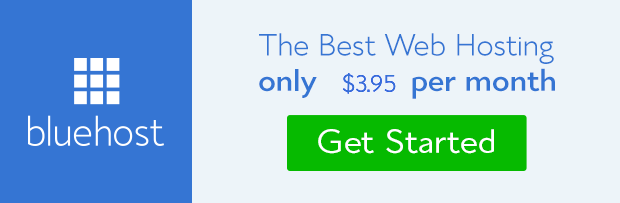
So you can do a number of tweaking and blog appearance changes here and there; like changing your blog's background appearance, color, font style etc. And don't waste time on that, start the learning process right away. But more so, that will be our next topic - changing your blogger blog background.
Conclusion.
Quality, timely and relevant 'content is king', as the old age blogging industry adage goes. But content alone can never drive more visitors into your blog, because you can not create enough appeal through content approach only, not unless your blog appearance is also 'king'. What do I mean by this? Well that means, even though great and quality content is very very important, but also a more attractive blog appearance is the first web-visitor magnet that leads you to that quality content which is the ultimate king in the palace of blog appearance and appeal in the first place. Although that's not always the case or guarantee, but in more often times than not, a blog appeal blended with relevant images and EMV - Emotional Marketing Value post titles always play a key role in your blog's organic and paid traffic flow. So make your blog aesthetic appearance more appealing.Thank you for your time in reading this post, but my last request. Just take a minute or two of your precious time to share this post to assist others too - your friends, colleagues and anyone who would be interested to read it too.







Comments
Post a Comment